You can configure a destination for each Electronic reporting (ER) format configuration and its output component (a folder or a file). Users who have appropriate access rights can also modify destination settings at runtime. ER format configurations usually contain at least one output component: a file. Typically, configurations contain multiple file output components of different types (for example, XML, TXT, XLSX, DOCX, or PDF) that are grouped into either a single folder or multiple folders. ER destination management lets you preconfigure what occurs when each component is run.
Go to Workspaces > Electronic Reporting > Localization configurations > Electronic Reporting Destinations
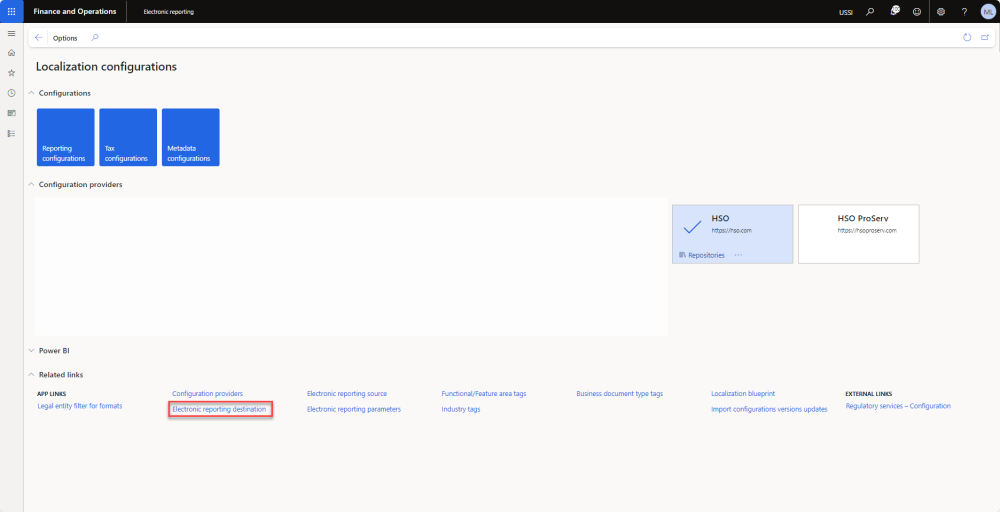
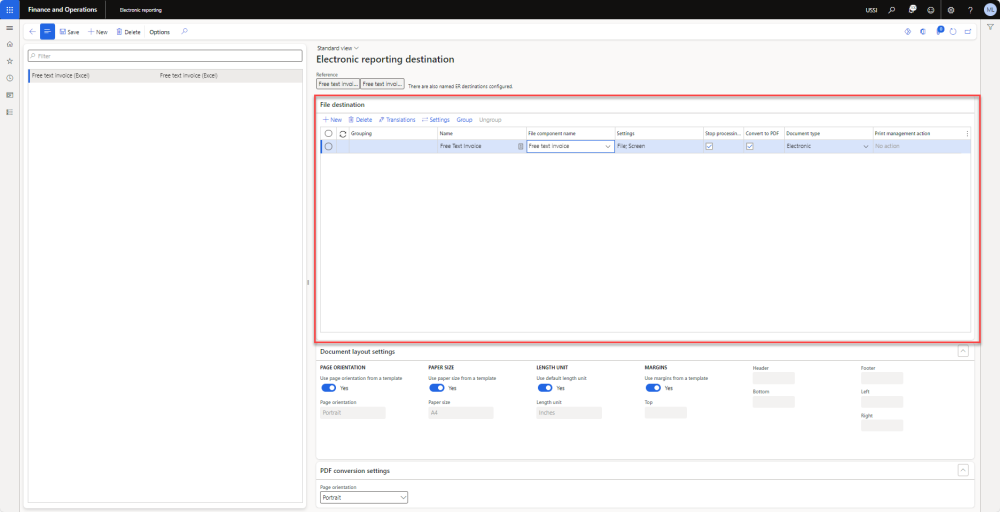
The following destinations are currently supported for ER formats. You can disable or enable all types at the same time. In this way, you can either do nothing or send the component to all configured destinations.
- Email: You can configure an email destination for each Folder or File component of an ER format. In this case, each outbound document is emailed individually. Based on this destination setting, a generated document is delivered as an attachment of an email. You can also group several Folder or File components together, and then configure an email destination for all the components in the group. In this case, all outbound documents that are generated by components that belong to the group are sent as multiple attachments of a single email. Based on this destination setting, each generated document is delivered as an attachment of a single email.
- Archive: Based on the destination setting, a generated document is stored as an attachment of a record of the ER jobs list. To view the results, go to Organization administration > Electronic reporting > Electronic reporting jobs.
- File: You can configure a file destination for each FOLDER or FILE component of an Electronic reporting (ER) format that is configured to generate outbound documents. Based on the setting of the destination, a generated document is available for download from the web browser.
- Screen: You can configure a screen destination for each folder or file component of an Electronic reporting (ER) format that is configured to generate outbound documents. Based on the setting of the destination, a generated document is opened for preview in a separate browser tab.
- Power BI: You can configure a Microsoft Power BI destination for each folder or file component of an Electronic reporting (ER) format that is configured to generate outbound documents. Based on the setting of the destination, a generated document is stored in a previously configured SharePoint folder. Set Enabled to Yes to use your ER configuration to arrange the transfer of data from your Dynamics 365 Finance instance to Microsoft Power BI services. The transferred files are stored on a Microsoft SharePoint Server instance that must be configured for that purpose. For more information, see Configure Electronic reporting (ER) to pull data into Power BI.
- Print: Before you begin, you must install and configure the Document Routing Agent, and then register the network printers. See Microsoft’s documentation here.



Post your comment on this topic.